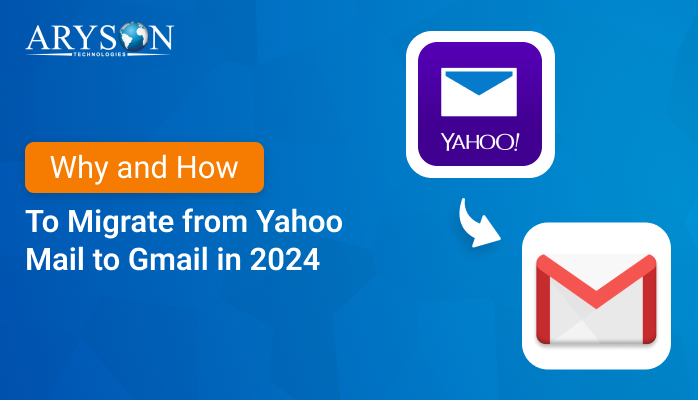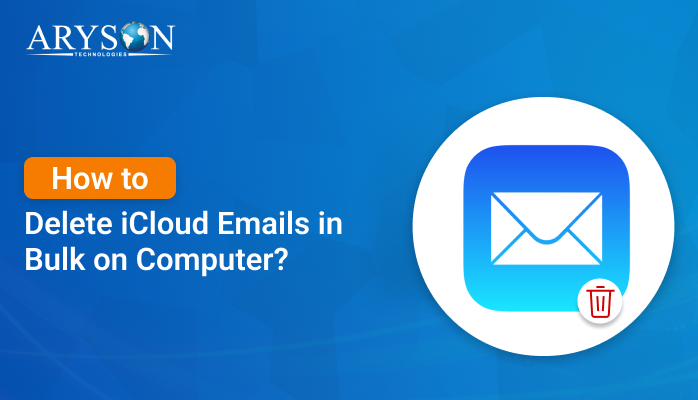-
Written By Eva Shirley
-
Approved By Mithilesh Tata
-
Publish on December 9th, 2024
-
Reading Time: 4 minutes
Complete Guide to Migrate Thunderbird to Gmail Account
Summary: Gmail is one of the best cloud-based email clients, and it is used to send and receive emails from the server. It also stores emails and attachments on the cloud, thus various users wish to migrate Thunderbird to Gmail. This blog post will go through various methods, including manual methods and a professional Thunderbird Backup Tool. But, before we proceed further, let’s have a look at the reasons to shift from Thunderbird to Gmail.
Reasons to Export Thunderbird Emails to Gmail
Let’s go through all the possible reasons that are responsible for the migration of Thunderbird to Gmail:
- Gmail offers some of the best security features, like two-factor authentication, encryption, and spam protection, thus users prefer it over Thunderbird.
- Users also choose Gmail over Thunderbird, as it offers enhanced storage space to store data.
- Gmail also has a self-explanatory and more interactive user interface, thus compelling users to shift from Thunderbird to Gmail.
- Users also want to migrate from Thunderbird to Gmail, as it is accessible from any device.
- Also, Gmail offers various collaboration tools such as Google Docs, Google Meet, Google Chat, and so on.
- Users can create a backup of emails in the cloud by shifting from Thunderbird to Outlook, which is associated with multiple benefits.
Effective Methods to Migrate Thunderbird to Gmail
You can use a DIY method or an expert solution to effectively migrate your Thunderbird emails to Gmail.
Migrate Thunderbird Emails to Gmail Using DIY Method
Here is the step-by-step manual process to transfer your Thunderbird emails to Gmail:
Step 1: Enable IMAP in Your Gmail Account
- First of all, sign in to your Gmail account and tap the Settings icon.
- Now, select the See all settings option and click on Forwarding and POP/IMAP.
- Go to the IMAP access section and pick the Enable IMAP option to enable it.
Step 2: Add a Gmail Account to Mozilla Thunderbird
- Initially, open the Mozilla Thunderbird application on your system.
- Further, go to the Account Settings option and click on the Account Action option.
- In the Account Action, hit the Add Mail Account option.
- Now, provide your Gmail account’s credentials (email address and password).
- Once you have entered the credentials, then hit the Continue button.
- Next, right-click on the desired email and choose the Copy to option.
- Then, choose your email ID and later choose the desired folder.
Limitations of Using the DIY Method
Let’s figure out various limitations of using the manual method:
- The bulk of Thunderbird emails can’t be migrated.
- The process is very lengthy and time-consuming.
- There are so many complications involved.
- Basic technical knowledge is necessary.
- Your data might get lost or corrupted.
Professional Way to Migrate Thunderbird to Gmail
Thunderbird Backup Tool is one of the most reliable tools to migrate Thunderbird emails to Gmail and multiple other email clients. It enables the backup of complete mailbox items like emails, contacts, and calendars. This software assists users in previewing all the mailbox items before the backup process. Using this wizard, you can save your emails directly on your PC at a desired location. Moreover, this tool provides great compatibility with all the major versions of Windows Operating System.
Quick Steps to Migrate Thunderbird Emails to Gmail
Follow the below steps if you want to quickly migrate your Thunderbird emails to Gmail:
- First, install, run, and open the Thunderbird Backup Tool on your operating system.
- In the next step, choose a desired Thunderbird profile and hit the Next button.
- Now, choose the desired file from the tree and select the Next option.
- Later, go to the Save/Backup/Migrate As option and pick Gmail.
- Next, enter the Gmail credentials and hit the Sign in button.
- Once the authentication is successful, click on the Convert button.
Conclusion
Users can conveniently migrate Thunderbird to Gmail by using various methods discussed in the blog. Both the manual method and a professional tool are explained well. Users can go with any of the methods that fit their requirements. However, a professional tool is recommended for an enhanced user experience.
Frequently Asked Questions
Q. Can I migrate all data from the Thunderbird account to Gmail?
Ans: Yes, if you use the Thunderbird Backup Tool, then you can easily backup all the mailbox items of Thunderbird to Gmail.
Q. How to migrate Thunderbird emails to Gmail in bulk?
Ans: To migrate Thunderbird emails to Gmail in bulk, you need to follow the below steps:
1. Initially, install and run the Thunderbird Backup Tool as an administrator.
2. Afterward, pick a Thunderbird profile and click on the Next option.
3. Further, select the desired file from the tree and tap the Next button.
4. In Save/Backup/Migrate As option, select Gmail and provide credentials.
5. Once you have provided the credentials, then press the Sign in button.
6. Eventually, select the Convert button to begin the backup process.
About The Author:
Eva Shirley is a skilled technical content writer with expertise in creating engaging and informative content. With over 5 years of experience and a passion for writing, she has solved many users' queries by providing quality content.
Related Post