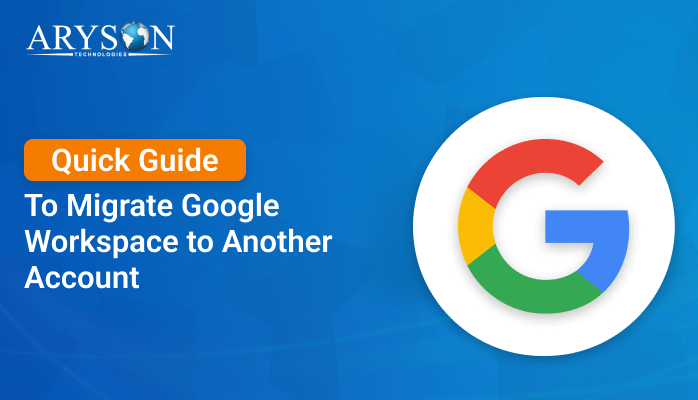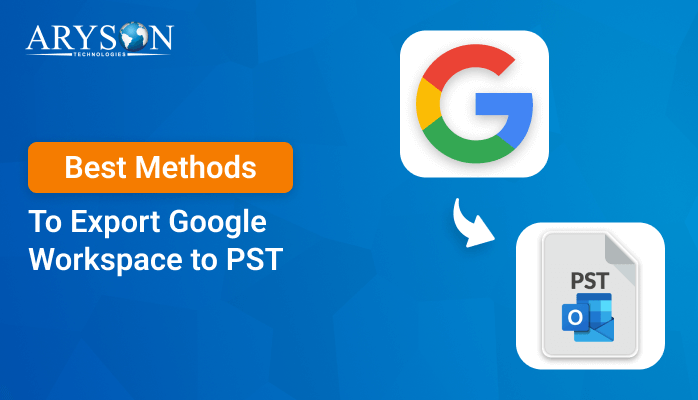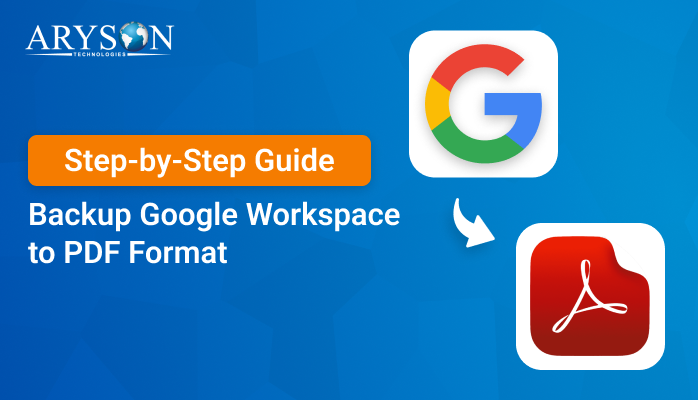-
Written By Eva Shirley
-
Approved By Mithilesh Tata
-
Publish on February 17th, 2025
-
Reading Time: 3 minutes
How to Migrate Google Workspace to Zoho in Easy Steps
Summary: Google Workspace is a cloud-based productivity and collaboration tool by Google. Its features and file storage optimization make it essential for business users. However, users want to migrate to Zoho Mail to benefit from its robust integration and cost-effective mechanisms. In this blog, we provide several methods to migrate Google Workspace to Zoho. We will also provide the specialized Google Workspace Backup Tool, which will migrate all your data efficiently.
Causes For G Suite to Zoho Mail Migration
Migrating from G Suite (Google Workspace) to Zoho Mail is prompted by many factors depending on the unique requirements of a company. The following are some popular reasons why one may do that:
- Zoho Mail offers competitive pricing, often lower than G Suite.
- Businesses using multiple Zoho apps might find it more convenient.
- Zoho Mail provides extensive customization options.
- It also offers features such as two-factor authentication and encryption.
- Companies prefer the interface of Zoho Mail as being more user-friendly.
- Zoho offers committed customer support with a high priority on solving problems promptly.
These factors drive organizations to migrate from G Suite to Zoho Mail, optimizing productivity and meeting their evolving business needs.
How to Migrate G Suite to Zoho?
Users can easily migrate G Suite into Zoho Mail either manually or professionally. First, we will go through some manual techniques, and then we will proceed further to a professional tool.
Manual Method To Migrate Google Workspace to Zoho
Migrating from Google Workspace to Zoho can be time-consuming, but with proper planning, it’s seamless. Zoho provides tools for migrating emails, contacts, calendars, and documents. For email migration, use the IMAP protocol that enables the smooth transfer of emails from Google Workspace to Zoho Mail.
Steps for IMAP Migration:
- Download and launch Zoho Mail on your preferred machine.
- Now, log in with your valid credentials.
- Next, go to the Setup option and then data migration.
- Here, choose Email and select Google Workspace as the source.
- After that, go to the Google Admin Console and select Apps > Google Workspace > Gmail.
- Next, go to the settings and choose the option of IMAP enable.
- Then, enter your Google Workspace admin credentials into the Zoho Admin console.
- Here, you can choose the emails that you want to migrate.
- Lastly, verify that all emails have been transferred correctly.
What are the Drawbacks of Using the Manual Method?
The manual process of Google Workspace to Zoho migration is possible and can serve smaller purposes. However, there are a few negatives and complications to take into account:
- Manual migrations can be extremely time-consuming.
- This free method also led to the risk of data corruption.
- Manual migration may struggle to support more complex data.
- There’s always a risk of data loss during any manual migration.
- Previewing emails is not possible before migration.
Migrate from Google Workspace to Zoho Effortlessly
Aryson Google Workspace Backup Tool is a reliable tool for migrating data from Google Workspace to Zoho. It provides the functionality to export Google Workspace to PST, MSG, MBOX, etc. The tool also provides flexibility to back up selected Google Workspace mailbox data. It also permits users to export their G Suite emails with an option to ignore attachments if required. Completely compatible with all versions of the Windows operating system, this tool offers a hassle-free and efficient migration process.
Quick Steps to Migrate Google Workspace to Zoho
Let’s have a look at the step-by-step process of the tool:
- First of all, install and open the G Suite Migration Software on your PC.
- Next, enter the email address, password, and P12 file path option to authenticate.
- Further, select the desired Google Workspace services and mail and tap on Next.
- Later, from the email client option, choose Zoho Mail as an output.
- Afterward, enter the required valid credentials and tap the Login button.
- Next, select a filter if desired, or simply click the Next button to proceed.
- Eventually, click on the Start Migration button.
Conclusion
In the above blog, we have examined both the manual and professional methods to migrate Google Workspace to Zoho Mail. Users with a technical background can opt for the manual approach. Still, users with technical and non-technical backgrounds are free to choose a professional tool. Moreover, the professional tool is simple to use and provides a self-explanatory graphical user interface.
About The Author:
Eva Shirley is a skilled technical content writer with expertise in creating engaging and informative content. With over 5 years of experience and a passion for writing, she has solved many users' queries by providing quality content.
Related Post