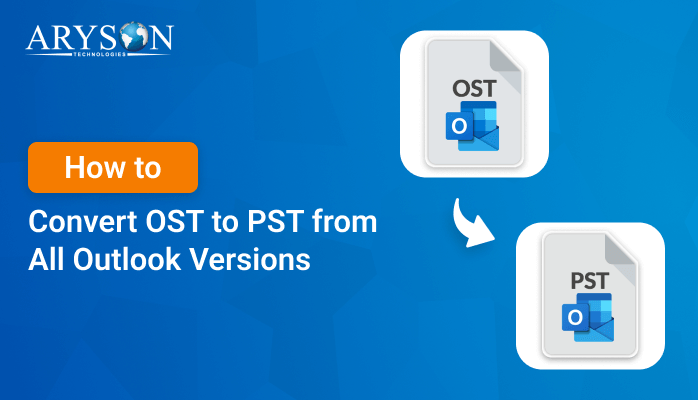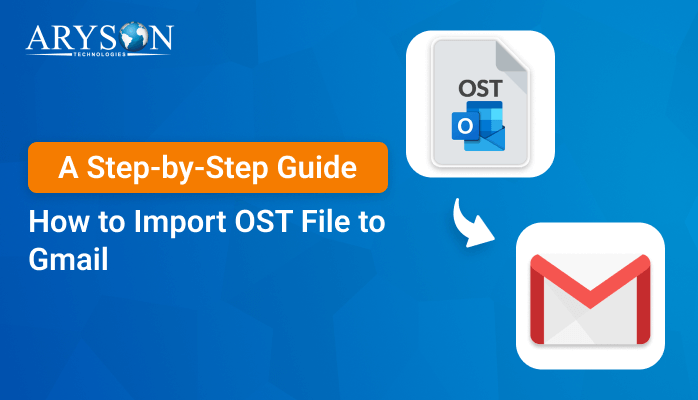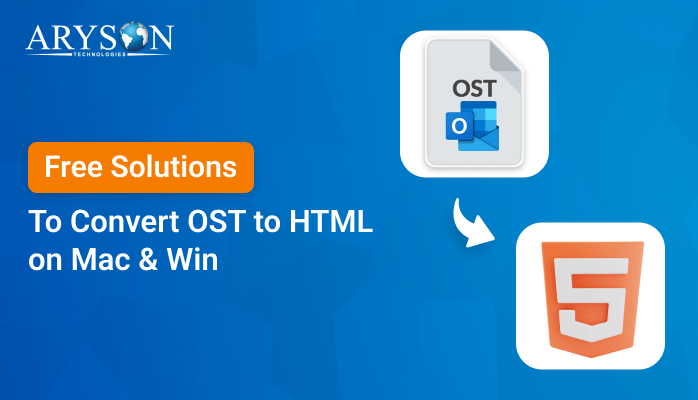-
Written By Eva Shirley
-
Approved By Mithilesh Tata
-
Publish on January 15th, 2025
-
Reading Time: 5 minutes
How to Import OST to Thunderbird Account in Best Ways
Summary: Outlook undoubtedly dominates the email niche due to its powerful features and efficient data management. An OST file is a data file generated by Microsoft Outlook. This file is a local copy of an Outlook Server mailbox. It is difficult to access the OST file without MS Outlook or its server, especially in situations like server crashes, Exchange migration, or user account deletion. Importing OST to Thunderbird may become a practical solution in such situations. The OST to PST Converter is used to import OST to Thunderbird accurately, not even needing any Outlook installation.
How can Converting OST to Thunderbird be Beneficial?
There are many advantages of converting an OST file to Thunderbird.
- Access Without Outlook: You open the OST file and access all its properties in Thunderbird without necessarily having MS Outlook installed.
- Recovery of data: In the case where you are facing issues with Outlook or your server, you can bring important data from an OST file to Thunderbird.
- Cross-Platform Compatibility: Thunderbird is a cross-platform email so that you are able to see your email information on various systems.
- Simplified Data Management: Once converted, managing your emails in Thunderbird is often more straightforward, with user-friendly features.
Manual Solutions to Open OST File in Thunderbird
To convert an OST file to Thunderbird manually, you have to go through a multi-step process. Because Thunderbird directly does not support the OST format. However, the conversion of your OST file to a Thunderbird-readable format like MBOX is the primary solution to this issue. However, you first need to save the OST data file to PST format.
Convert OST to PST Via MS Outlook
First, you have to convert the OST file to PST format using Outlook to import OST to Thunderbird. The reason is that Outlook can easily convert OST files to PST and then you can proceed with the next steps.
- Open Outlook on your system and click the file tab.
- Go to Open & Export > Import/Export option.
- Select Export to a file and click Next.
- Choose Outlook Data File (.pst) and click Next.
- Select the folder you wish to export, including your whole mailbox or selected folders.
- Choose the location for your PST file to be saved by clicking on finish.
After the OST file has been successfully saved into a PST file then you can perform the following methods.
Note: Convert OST to PST step is common for both Method 1 & 2 of the write-up.
Method 1: Open the PST File in Thunderbird
If you are ruling Outlook and Thunderbird on the same system or computer, you can easily import your Outlook emails to Thunderbird. Just keep an eye on the steps that are given below:
- Open your system’s Control Panel and then go to the Programs.
- Choose the default program from the program tab.
- Then click on the mail option and select Outlook.
- Next, open the Thunderbird application and click on the Display menu.
- Go to Tools, then select the Import option.
- Select Mail and click Next.
- In the end, hit the Finish button.
It would help import PST into the Thunderbird interface.
Method 2: Export Outlook PST Using Google Takeout
This methodology demands that you set up a Gmail account in Outlook and finally transfer the emails from Outlook to Gmail. So, in this context, Outlook to Thunderbird importing is only promised by the transformation of PST to MBOX file format. You can import PST files into Thunderbird without Outlook by following this procedure.
Steps to Export PST to MBOX
- First of all, open the Gmail account, and then Settings and Enable IMAP.
- Open Outlook and click on Add Account.
- Enter your login credentials to your Gmail account.
- Now, open Google Takeout.
- Check all mail in the Mail option.
- Now go to Customize Format.
- Once it is done, download the output ZIP file.
- Lastly, migrate the downloaded MBOX file using Thunderbird.
Method 3: Configuration of Gmail in Outlook Account
It is practically possible to manage multiple IMAP accounts using Outlook and Thunderbird. This process involves configuring Gmail into Outlook and Thunderbird to directly migrate OST to Thunderbird mailbox. If you already have a Gmail account with your Outlook profile, follow the measures described below:
- Configure your Gmail account to Outlook.
- Drag and drop the emails from Outlook into your Gmail folder.
- Afterward, link the same Gmail account to Thunderbird.
- Make sure that you can successfully connect the Gmail account to Thunderbird.
- Then, you can view the Gmail emails in Thunderbird with ease.
These are the native approaches noted above. Through these processes, we can open OST files easily in Thunderbird.
Limitations: Manually Convert OST to Thunderbird
Importing or unlocking OST files in Thunderbird manually has several restrictions. It is mainly because of the differences in file formats and the lack of native reinforcement for OST files in Thunderbird. Here are some standard restrictions.
- Thunderbird does not natively support the OST file.
- Traditional methods might not guarantee a hundred percent data transfer accuracy.
- Processing massive OST files or extensive data might be time-consuming.
- Manual handling leads to a risk of errors and data corruption, which can further result in potential data loss.
- Thunderbird and Outlook have different versions and updates, which may cause compatibility issues with the manual process.
- It might require technical knowledge to be successfully imported, so it is more accessible to advanced users.
Export Messages from OST to Thunderbird: Professional Approach
To overcome these limitations, users mostly use the Aryson OST to PST Converter Tool. This software is more efficient than others. It carries out the conversion process with greater accuracy and offers more features like automatic batch processing and detailed reporting. It ensures reliable and fast import of PST files without any data alteration. The tool also maintains data hierarchy and integrity throughout the process. In addition, users can use this tool to convert other file formats and email clients.
Steps to Import OST to Thunderbird
- Download, install, and run the OST to PST Converter on your specified system.
- Select the single files or choose the folder option and add a PST file.
- Select the PST file from the local drive by clicking Open.
- You can preview and select the email folder from the folder tree structure.
- From the drop-down list shown in that panel, select Thunderbird as a file format.
- Finally, enter the preferred location where you would like to save it.
- Click the Convert button to begin the conversion process.
Conclusion
In this write-up, we have responded to the most-asked question of how to import OST to Thunderbird effortlessly. We have described both the manual and automated techniques to migrate the OST file in Thunderbird. Manual techniques are free of cost but time-consuming and monotonous for non-tech users. That’s why experts recommend using the OST to PST Converter Tool, which allows you to import your OST file into Thunderbird quickly and easily. You will be capable of saving your manual struggles and time and getting the results 100% accurately.
About The Author:
Eva Shirley is a skilled technical content writer with expertise in creating engaging and informative content. With over 5 years of experience and a passion for writing, she has solved many users' queries by providing quality content.
Related Post