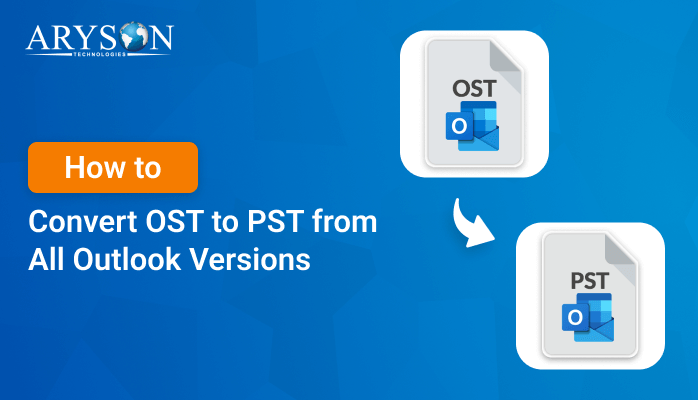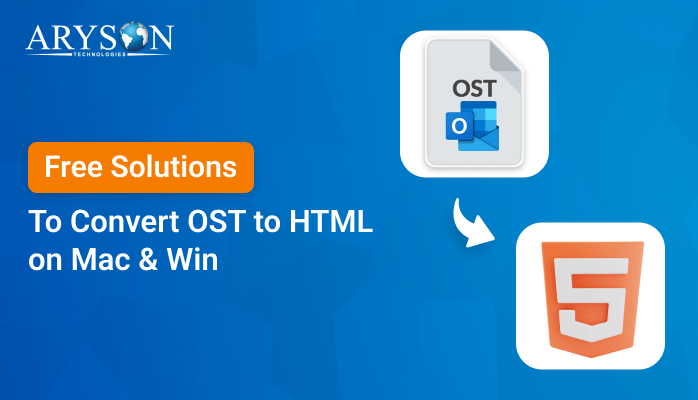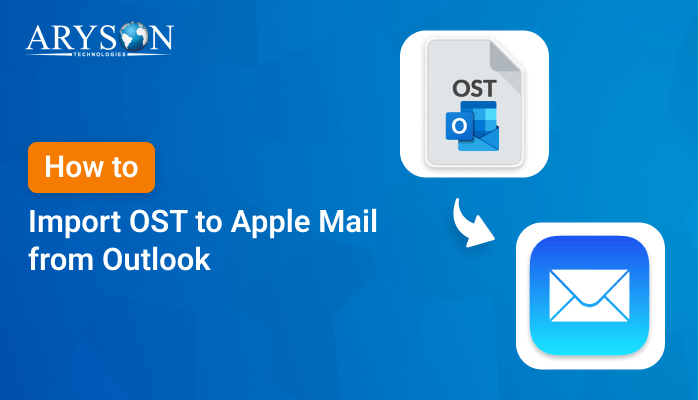-
Written By Eva Shirley
-
Approved By Mithilesh Tata
-
Publish on February 11th, 2025
-
Reading Time: 6 minutes
How to Import OST Files to Gmail: A Step-by-Step Guide
Summary: Microsoft Outlook keeps a copy of your emails, contacts, and other mailbox data on your computer in OST format. However, companies are choosing cloud-based email services like Gmail because it makes it easier for teams to work together. In such cases, importing OST files to Gmail is necessary to ensure a smooth transition and uninterrupted email service in the new environment. This article will take you through both manual and professional methods to import OST files to Gmail. However, experts recommend using the Aryson OST to PST Converter for a conversion process.
Why Do We Need to Import OST Files into Gmail?
Importing an OST file into Gmail may be necessary for several reasons:
- Making it easier to access emails and manage from a single platform.
- Gmail offers advanced features and tools to manage your data.
- Integration with other Gmail services and security are key benefits.
- Users can also access their email from any device with the internet.
- Additionally, it also offers an integrated backup option, Google Drive.
In short, importing an OST file ensures a smooth transition, continuity of email services, and centralized management of all your communication.
Different Ways to Import OST Files to Gmail Account
Many different ways exist to import OST data to Gmail, but most are quite complex to perform. After extensive research, we found top methods that simplify the import process for the user. First, let’s begin with the manual method.
Manual Methods to Import OST to Gmail Account
Here are some manual methods to import an OST file to your Gmail account. Since Gmail doesn’t directly support importing OST files, you cannot directly open or import OST files into Gmail. Follow these manual methods for a seamless import process:
Method 1: Convert OST to PST for Gmail Import
The OST file, which is Offline Storage Table by Microsoft Outlook, stores data locally. OST is not directly supported by Gmail, so the first step you need to do is to convert the OST file to PST. With the OST already converted into PST, you will easily import this into your Gmail account using Outlook.
Step-by-Step Process:
- First, download and open Microsoft Outlook on your device.
- After that, navigate to the File tab in Outlook.
- Under the File tab, tap on Open & Export and then select Import/Export.
- Next, select the Export to a file option and click Next.
- Now, choose the Outlook Data File (.pst) option and click Next.
- Here, select the file or folder that you want to import.
- Lastly, browse the desired location to save the resulting PST file.
- Now, download and launch Google on your system.
- After that, go to File > Add Account.
- In the Add Account window, enter your Outlook credentials.
Note: Make sure IMAP is enabled in Gmail’s settings.
- Now, again open Microsoft Outlook on your system.
- After that, go to File > Open & Export > Open Outlook Data File.
- Here, select the PST that you saved earlier.
- Now, simply drag and drop emails from the PST file into the folders.
The method works well importing OST files into Gmail, and it allows the emails to synchronize.
Method 2: Import OST Files to Gmail Using IMAP
IMAP is a standard email protocol that allows email clients to synchronize with Gmail in real-time. If your OST file still opens within Outlook, then it would make the synchronization process to a Gmail account possible via IMAP.
Step-by-Step Process:
- First, install and launch the Google application on your system
- After that, log in to your Gmail account using your valid credentials.
- Now, tap on the gear icon to open the settings option.
- Under See all settings, click on the Forwarding and POP/IMAP tab.
- Go to the IMAP Access and check on the option Enable IMAP.
- Finally, save the change that you have made by clicking on the Save button.
- Now, install and launch Microsoft Outlook on your system.
- After that, go to the file section and select the Add Account option.
- Here, enter your valid credentials to add your account.
Note: Outlook will automatically detect the IMAP settings and configure the account.
- Now, open the OST file that you want to import.
- Drag and drop those emails into your Gmail account’s folder.
This will ensure that there’s a real-time synchronization of emails with your Gmail account. Also, you can browse them on all other devices on which you log in to Gmail.
Method 3: Import OST Files to Gmail Using GWMMO
If you’re using Google Workspace (formerly G Suite), Google offers a dedicated tool called the Google Workspace Migration for Microsoft Outlook (GWMMO).
Step-by-Step Process:
- Download and install the Google Workspace Migration for Microsoft Outlook (GWMMO) tool.
- Now, enter your Google Workspace email address to authenticate yourself.
- Then, choose the OST file as a source of the data.
- After selecting, the tool will show all available data for import.
- Here, choose the desired data that you want to import
- In the last, tap on Migrate to start the process.
These manual methods provide several options for importing an OST file to Gmail, depending on the tools you have available.
Limitations of the Manual Method
When attempting to manually import OST (Offline Storage Table) files into Gmail, several limitations arise. Here are some key limitations of the manual method:
- The process may result in the loss of metadata of OST.
- Some email items and attachments may not transfer properly.
- The process is time-consuming and demands careful attention.
- This manual method requires technical expertise.
- There is a risk of data loss when performing manual methods.
- After importing data, there’s a possibility of duplicate emails.
- Manual methods do not support automatic syncing of OST data.
- Gmail’s storage limits could cause issues during the transfer.
Instead of manually doing this, many users utilize professional tools that could automatically import for them. In doing so, the risk of errors is decreased, and they save time by leaving the technical details of migration.
Quick and Simple Solution to Import OST Files to Gmail
Dedicated importing of OST directly into a Gmail account is now possible through the Aryson OST to PST Converter. This tool is professional as it lets people import OST files from Outlook into any platform directly, without having lengthy procedures. There is no need to bother about your data security and safety. This software also supports the hierarchy of the folders and the structure of files. Also, this tool enables you to import all emails with attachments from the OST file to your Gmail account. Besides this, the tool also allows one to convert OST to HTML, MBOX, CSV, and many other formats.
Simple Steps to Import OST Files into Gmail With Attachments
- Firstly, download and run the OST to PST Converter on your system.
- After that, click on Select File/Select Folder to add the desired OST file.
- Now, using a tree structure, you can preview your Gmail mailbox data.
- After that, select Gmail as the output email client. Login to your Gmail account.
- Here, choose the additional feature of the tool for more accurate migration.
- At last, click on the Convert button to finish the OST to Gmail migration.
Conclusion
Once you have gone through the entire blog post, you are well aware of how to import OST files to Gmail. We dealt with a distinct solution to accomplish the task. However, the manual process is lengthy and difficult, especially for native users. So, it is advisable to go ahead with the given professional tool. You also get a trial of the software to understand and accomplish it properly.
About The Author:
Eva Shirley is a skilled technical content writer with expertise in creating engaging and informative content. With over 5 years of experience and a passion for writing, she has solved many users' queries by providing quality content.
Related Post