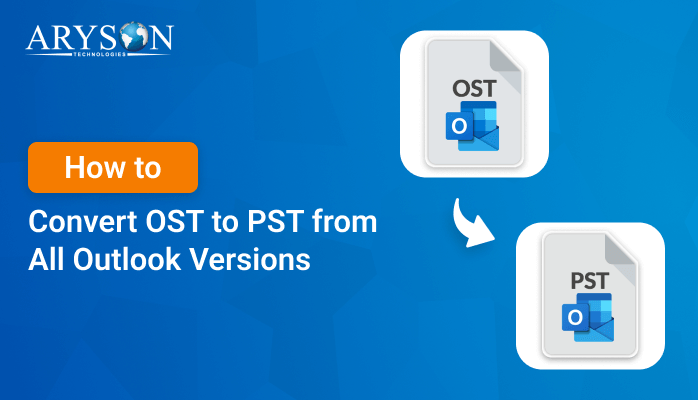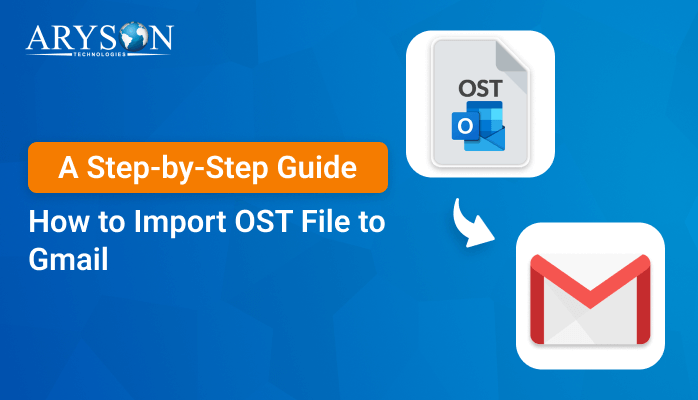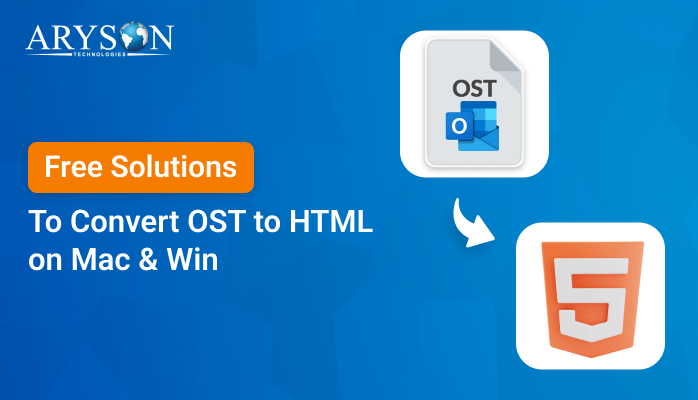-
Written By Eva Shirley
-
Approved By Mithilesh Tata
-
Updated on August 21st, 2024
-
Reading Time: 5 minutes
How to Import OST file into Outlook 2021, 2019, 2016
Summary: Outlook uses two types of data files to store data: OST and PST. The PST files can be easily imported into Outlook. In contrast, OST files are linked to specific Outlook profiles and cannot be directly imported. However, there are several methods to convert and import OST files into Outlook 2021, 2019, and 2016. This blog will guide you through manual and professional solutions using the OST to PST Converter to import OST file into Outlook.
What is an OST File?
An OST file is an offline folder file in Microsoft Outlook. It allows users to work offline and synchronize changes with the server the next time they connect. This file is created when you set up an Outlook account with Microsoft Exchange, Office 365, or IMAP accounts.
Need to Import OST to Outlook
Here are the key pointers for understanding the need to import your OST files in Outlook:
- Access Offline Data: OST files store mailbox data offline, which can be imported to access emails, contacts, and other items without an internet connection.
- Recover Deleted Items: Importing an OST file can help recover emails or other data that might have been accidentally deleted from the server.
- Migrate to a New System: When setting up Outlook on a new computer, importing an OST file ensures all previous data is available.
- Backup Restoration: OST files can be used to restore data from backups in case of data loss or corruption in the primary mailbox.
- Synchronization Issues: Resolving synchronization issues between Outlook and the Exchange server by re-importing the OST file.
- Data Transfer: Transferring data between different Outlook profiles or email accounts.
These pointers highlight the importance of OST file import to maintain and manage Outlook data efficiently.
How to Import and Open OST file in Outlook
In the upcoming section, we will describe the top two methods to import OST to Outlook. The manual method is suitable for users with technical expertise. If you don’t have one, you can proceed with a reliable one.
Method 01: Native Approach to Import OST file into Outlook
Outlook does not provide a direct way to import OST files. Hence, the first step is to set the location of your OST file and then convert the OST file to a PST file. After that, you can open it in the MS Outlook application 2021, 2019, and 2016.
Step 01: Set the location of the OST File
- First, launch Outlook and select the File tab.
- Thereafter, tap on Account Settings >> Account Settings.
- Next, click Data Files and choose the account for your OST file >> Open file location.
- Your OST file will now open in the new window’s default location.
Step 02: Convert the OST File into a PST File
Once you have converted your OST file to a PST file, you can import it into Outlook.
- In the Outlook application >>File >> Open & Export >> Import/Export.
- After that, select Export to a file and click Next.
- Next, choose Outlook Data File (.pst) and click Next.
- Select the folder you want to export. Also, you can include the subfolders option checked >>Next.
- Choose the location where you want to save the PST file and click Finish.
- If desired, you can set a password for the new PST file. If not, leave the fields blank and click OK.
Step 03: Import PST file in Outlook
- Again, launch Outlook 2021, 2019, or 2016.
- Now, click on File in the top-left corner.
- Then, select Open & Export from the menu.
- Next, click on Import/Export.
- Select Import from another program or file and click Next.
- Later, choose Outlook Data File (.pst) and click Next.
- Click Browse to locate and select the PST file you converted earlier.
- Choose how you want to handle duplicates (e.g., replace duplicates, allow duplicates, or do not import duplicates).
- Choose the folder where you want to import the data and click Finish.
Note:- This process takes a long time to complete the task. Also, the individual must have the technical expertise to perform the manual process. The given stages make the process complex and time-consuming. However, the manual method is free but suitable for small-scale Outlook data. For large-scale data, users generally prefer an automated solution to simplify the process.
Method 02: Professional Solution to Import OST to Outlook
The OST to PST Converter is the quick and direct approach to import OST file into Outlook. This utility supports batch conversion of multiple OST files at once. Along with that, it is capable of converting encrypted and password-protected OST files. Moreover, it allows a preview of mailbox items before conversion. Also, you can utilize the options to filter emails by date range. Apart from PST, you can export OST files to multiple formats like PST, EML, MSG, MBOX, and others. Also, it maintains the integrity and hierarchy of mailbox items. In addition, it supports all versions of Microsoft Outlook and Windows OS. With the help of this software, you can convert OST files to PST format efficiently. Now, just go through the steps to attach OST file to Outlook.
Basic Steps to Add OST file to Outlook
- First of all, launch and run the software on your system.
- Now, click on Select File or Select Folder and pick the OST file >> Open to add them.
- In the next panel, check and preview the selected content of the OST file.
- Subsequently, pick the PST from the listed drop-down as the saving format.
- Later, mention the appropriate location of the resulting file format >> Next.
- Next, you can go for the advanced features of the software for better outputs.
- Finally, click on the Convert Button to attach OST file to Outlook.
Conclusion
After going through the complete blog, you will get the two best solutions to import OST file into Outlook. The manual method involves distinct stages to add OST file to Outlook, like converting the OST file to a PST file and then importing the PST file into Outlook. Thus, this process may seem complex. Using reliable third-party conversion tools can simplify the process and help you manage your Outlook data easily. Along with that, you can recover and migrate your important email data efficiently. According to the experts, it is the best utility to successfully import your OST files into Outlook and access your emails, contacts, and other data without any issues.
About The Author:
Eva Shirley is a skilled technical content writer with expertise in creating engaging and informative content. With over 5 years of experience and a passion for writing, she has solved many users' queries by providing quality content.
Related Post