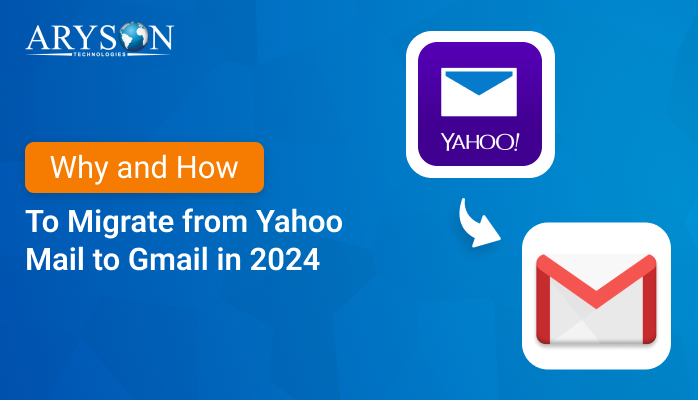-
Written By Eva Shirley
-
Approved By Mithilesh Tata
-
Publish on July 27th, 2024
-
Reading Time: 5 minutes
How to Export Zoho Mail to PST- A Complete Guide
Summary: Zoho Mail is a popular email service known for its robust features, user-friendly interface, and affordability. On the other side, the PST file format is used by Microsoft Outlook to store and manage email communication and other personal information. However, there are many times when you need to export your Zoho Mail to PST format. If you are migrating to Outlook or creating a safety backup then exporting your emails to PST is a crucial task. In this blog, we will provide a manual and reliable approach using the Email Backup Wizard to export Zoho mail to PST.
First of all, we will cover the reasons for exporting and detailed instructions for both using Zoho Mail’s built-in features and third-party tools. By the end of this blog, you will have a clear understanding of how to safely and efficiently export your Zoho Mail to PST.
Reasons to Export Emails from Zoho to PST File
Here, we discuss the basic reasons to save Zoho mailbox to .pst file.
- Migration to Outlook: If you are transitioning from Zoho Mail to Microsoft Outlook, exporting emails to PST is essential.
- Backup and Data Security: Creating a backup of your emails in PST format provides an additional layer of data security. You can store this backup locally or on an external drive.
- Access Emails Offline: This conversion is particularly useful for users who need to access their emails in areas with limited or no internet connectivity.
- Data Portability: PST files enhance data portability, which allows you to transfer your email data across different devices and email clients.
- Email Recovery: In case of accidental data loss or corruption in your Zoho Mail account, having a PST backup ensures that you can quickly recover your emails without any data loss.
- Organization and Management: Exporting emails to PST helps in organizing and managing large volumes of email data. You can categorize and store emails in separate PST files based on projects, clients, or other criteria.
Hence, when we export Zoho Mail to PST format, it offers numerous benefits, from improved data management to enhanced security and ease of use. Which makes it a valuable term for both individual users and organizations.
How to Transfer Zoho mail to PST?
There are various ways to convert Zoho Mail to Outlook PST file. Here, we will describe the two best solutions to accomplish the task. Navigate to the next section to know it in detail.
#01: Manual Procedure to Export Zoho Mail to PST
First, we will go through the manual approach to transfer Zoho mail to PST. However, there is no direct way to execute this process manually. The individual must perform the different stages to simplify the task. In the below-mentioned section, you will get the distinct stages one by one separately.
Phase 01: Configure Zoho Mail in MS Outlook
- First of all, open Microsoft Outlook on your screen.
- Now, go to File option >> Account Settings >> Account Settings.
- Next, click on New to add a new email account.
- Select Manual setup or additional server types >>Next.
- After that, choose POP or IMAP and click Next.
- Enter Zoho Mail Account Details, like Your name, Email Address, Password, and Server Information >> Connect >>OK.
Phase 02: Export Zoho mail to PST File Format
- Subsequently, go to the Outlook account again.
- After that, move to the File menu >> Open and Export >> Import/Export.
- Later, choose the Export to a file option from the drop-down list >> Next.
- In the next panel, pick the option of Outlook Data File (.pst) >> Next.
- Next, pick the desired Zoho mail data that you want to export.
- Now, enter the location of the resultant PST file near the Browse button.
- After all these, just tap on the Finish Button >> Ok.
Note: After performing both stages, you can export your Zoho mail into PST. The manual method is free to perform. However, it is not suitable for the large amount of Zoho mail data. Along with that, it takes time to complete the process due to several stages of performance. Home users generally do not prefer the manual method. Hence, we will discuss the simple and efficient solution in the next section.
#02: Professional Solution to Convert Zoho Mail to Outlook PST File
The Email Backup Wizard is a simple and risk-free solution to export Zoho mail to PST. You can export a batch of Zoho mail data at once. The Date filter range gives you the liberty to select data between the specified date range. Moreover, users can export or backup mailboxes from over 90 Web & cloud-based email clients into Outlook PST, PDF, MSG, CSV, and additional file formats. Also, it provides a feature that allows you to use the Free-up Server Space option to remove emails from the server. Apart from that, this tool ensures that your email data remains intact and accessible. While downloading the emails as a PDF, you have the option to save the attachment files individually. You can name the saved file using Naming Convention by using attributes such as To, From, Subject, and Date. Additionally, it has an intuitive user interface even for non-technical users.
Simple Steps to Export Emails from Zoho to PST File
- First, download and run the software on your system.
- After that, pick Zoho Mail as the preferred source email client.
- Perform the login process of Zoho mail with valid credentials >> Sign In.
- Later, choose the desired Zoho mail data and navigate to the next section.
- Now, select the PST as the resultant file format from the given drop-down.
- Subsequently, enter the location of the saving file format >> Next.
- Lastly, click on the Download Button to convert Zoho Mail to Outlook PST file.
Conclusion
In this complete blog, we discussed the two appropriate solutions to export Zoho mail to PST. Exporting Zoho Mail to PST format is a simple process when you follow the appropriate methods. You can utilize the Outlook application for manual conversion with a better command of technical expertise. To skip the complexity of the manual method, users generally prefer professional tools to accomplish the task. With the help of this utility, you can efficiently migrate your emails without data loss.
About The Author:
Eva Shirley is a skilled technical content writer with expertise in creating engaging and informative content. With over 5 years of experience and a passion for writing, she has solved many users' queries by providing quality content.
Related Post