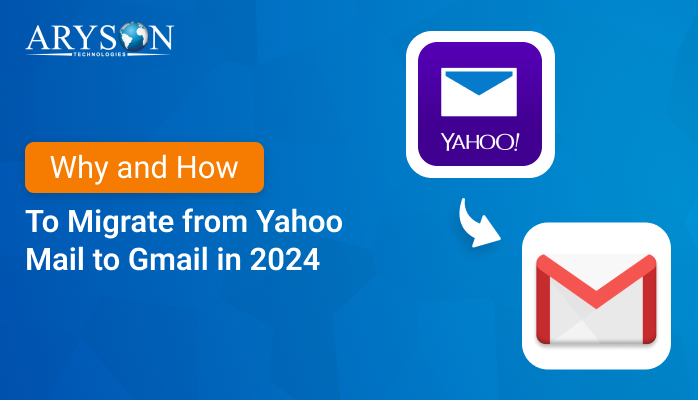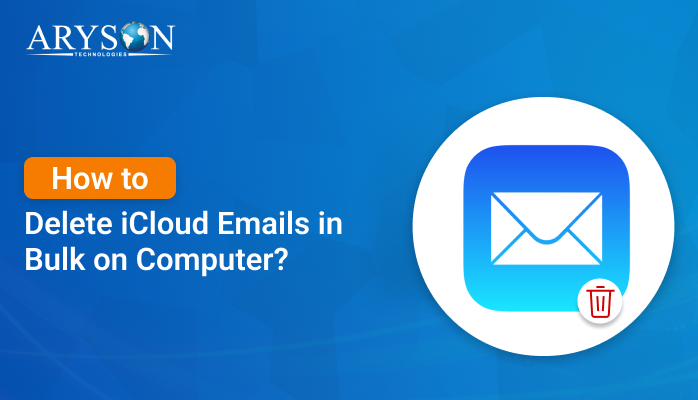-
Written By Eva Shirley
-
Approved By Mithilesh Tata
-
Publish on January 3rd, 2025
-
Reading Time: 4 minutes
How to Export Zoho Mail to PDF with Emails & Attachments
Summary: Emails contain important information that we need to preserve for future use or share with others. By exporting Zoho Mail to PDF, you can keep a permanent and offline copy of important messages. Why PDFs? PDFs are universally compatible, making them an ideal format for long-term storage and sharing. In this blog, you will find a various detailed process on how to export Zoho Mail to PDF including a specific tool known as the Email Backup Tool. Keep reading to get detailed procedures!
Why do Users Need to Export Emails from Zoho Mail to PDF?
There are several reasons why someone would need to save emails to PDF. Below are some of the most common situations:
- A team leader might need to export emails from Zoho Mail to PDF for analysis documentation. Converting key email conversations to PDF helps the team leader maintain a secure, tamper-proof record of communication with clients.
- For instance, a project manager managing a large team would want to export emails to PDF for documentation and reference purposes in the future. This ensures important email chains relating to project timelines, decisions, and stakeholder agreements are saved for easy retrieval during audits, reviews, or reporting.
- For instance, a small business owner might want to export emails to PDF to archive essential communications with clients or vendors. Such PDFs act as organized, offline records of tax filings, contracts, or customer service resolutions that don’t depend on email services and are thereby safer.
Exporting Zoho Mail to PDF is a secure, organized way to archive and share important email communications, ensuring them to be highly compatible and readable. It helps in complying with legal requirements or keeping records and merely organizing the email content by preserving the integrity of the email, making it easily accessible and shareable when necessary.
Manual Method to Convert Zoho Emails to PDF Files
Converting Zoho emails to PDF documents manually is a very simple process. Here’s how you can do it:
- Open your browser and visit the Zoho Mail login page.
- Access your Zoho Mail account by providing your login details.
- Open the message in your Zoho Mail inbox, which you wish to download as a PDF.
- Once the email is open, click on the More Options icon on the top-right of the email window.
- Click on Print on the drop-down menu. You can also open the print options by using the Ctrl + P shortcut on Windows.
- In the print menu, select a print destination or printer as Save as PDF.
- You can customize the print settings. However, these options are usually straightforward for a single email.
- Click on Save or Save as PDF (depending on your browser) and choose the folder where you want to save the PDF file.
- Name the file appropriately and hit Save.
Limitations to Export Zoho Mail to PDF via Manually
Although manually exporting Zoho Mail to PDF can be helpful, there are some limitations to be considered. Some of the major disadvantages of using this method are as follows:
- Exporting emails individually can be highly time-consuming.
- Manual exporting cannot apply advanced filters.
- You cannot select multiple emails or even a folder to export.
- Manually exported emails usually don’t retain complete email metadata.
- Since you’re manually opening, viewing, and saving emails, there is a higher risk of human error
This method is straightforward and helpful for small exports, but it is very impractical for larger data exportation or more complex requirements. The process does not have an element of automation, which makes it prone to formatting issues, and is time-consuming when working with a huge number of emails. To make PDF exports easier, more secure, and automated, businesses may be interested in finding professional solutions aimed at providing bulk email export and archiving.
Professional Solution to Backup Zoho Emails to PDF File Format
Aryson Email Backup Tool is the most recommended solution for backing up Zoho emails to PDF format. It supports Zoho mailbox conversion in multiple formats like Zoho mail to PST, MBOX, MSG, CSV, etc. In addition to this, it allows smooth migration of Zoho emails to Gmail, Office 365, G Suite, and other IMAP email accounts. With advanced features, secure backups, and an easy GUI, it offers a total solution for Zoho migration. If one wants to simply backup, convert, or migrate their Zoho emails, all of the desired features can be availed of in the Aryson Email Backup Tool for smooth, efficient processes.
Simple Steps to Export Zoho Mail to PDF
- Download and Run the email backup tool on your defined system and run it as an administration.
- Login and Verify your Zoho Account by its credentials.
- Check the Zoho Mailbox preview and choose the desired file.
- Choose PDF as a destination backup format.
- After that provide the desired destination to save the resultant file.
- In the end, click Convert, and your file/folder is converted into PDF.
Conclusion
After reading this article, you will learn various methods to export Zoho Mail to PDF. We have explained a manual approach where you print individual emails as PDF files. However, since this method is time-consuming and inefficient, we recommend using the professional Zoho Migration Tool. This tool allows you to export specific Zoho mailbox items based on your needs, making the process more efficient and as per your requirements.
About The Author:
Eva Shirley is a skilled technical content writer with expertise in creating engaging and informative content. With over 5 years of experience and a passion for writing, she has solved many users' queries by providing quality content.
Related Post