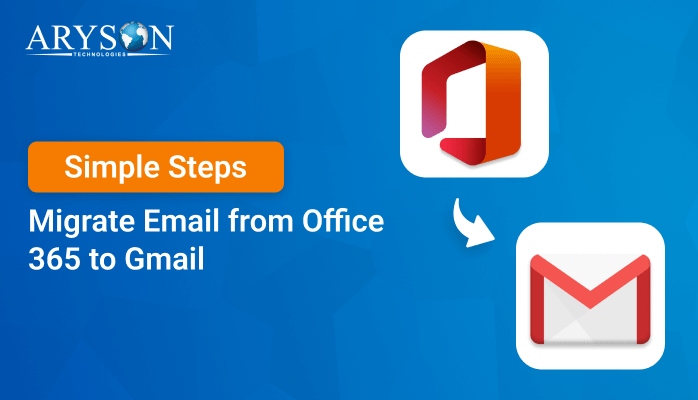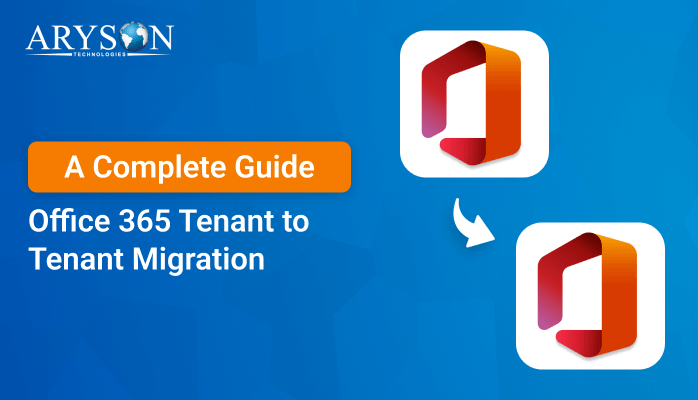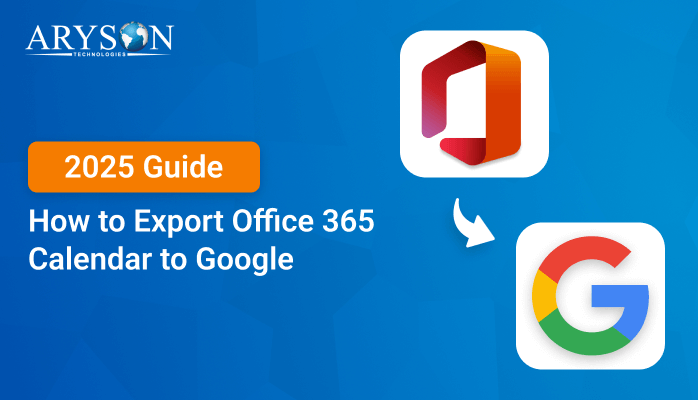-
Written By Eva Shirley
-
Approved By Mithilesh Tata
-
Updated on December 16th, 2024
-
Reading Time: 4 minutes
Learn How to Export Office 365 Emails to PDF Quickly
Summary: Office 365 is a cloud-based productivity email client developed by Microsoft. It stores all mailbox items, including emails, in the cloud. Thus, the emails stored in the cloud might be lost or can lead to data breaches. Therefore, various users want to export Office 365 emails to PDF for enhanced security and compatibility or due to offline access. In this blog, we will assist you with the best possible methods. We will go through a manual method and a professional Office 365 Backup Tool to save Office 365 emails to PDF.
Advantages of Saving Office 365 Emails to PDF File Format
Several users want to download Office 365 emails to PDF format, as there are multiple benefits associated with it. Let’s dive into all the benefits of downloading the Office 365 emails to PDF:
- By saving Office 365 emails to PDF, you can view your emails very easily, even when you are offline.
- Exporting your Office 365 emails to PDF provides enhanced security features like encryption, password protection, etc.
- PDF files maintain the original layout and formatting of the document, and thus users prefer it over Office 365.
- Users choose PDF to store Office 365 emails because PDF is universally compatible with various devices, applications, and operating systems.
- Also, by downloading your Office 365 emails to PDF, you can edit, modify, and digitally sign them.
Best Methods to Export Office 365 Emails to PDF
In the upcoming section, we will go through various effective methods to convert Office 365 emails to PDF documents. We will first discuss a manual method, and then we will proceed to the professional tool.
#Method 01: Save Emails From Office 365 to PDF With Microsoft Print to PDF
You can manually export Office 365 to PDF file format by using the Microsoft Print to PDF option. Here are the steps to save Office 365 emails to PDF file format:
- First of all, open the MS Outlook application on your system.
- Later, pick the desired email you want to export to a PDF.
- Further, press the File tab and click on the Print option.
- Now, go to the Printer option, and then click on Microsoft Print to PDF button.
- Afterward, pick the PDF option in the file type option that appears.
- Finally, press the Save button and your email will be saved in PDF format.
Drawbacks of Using the Manual Method
Even though the manual method is easy to use still has some drawbacks. Here are some drawbacks of the manual method that the users face while using it:
- This method might not work for non-tech users.
- You might lose your emails during the process.
- You can’t convert your emails in bulk.
- Preview of emails is also not available before conversion.
- Corruption might take place while performing the steps.
#Method 02: Export Office 365 Emails to PDF With An Expert Solution
The Office 365 Backup & Restore is one of the most prominent tools to backup Office 365 emails to PDF and several other file formats. This software allows the backup of complete mailbox items directly to your PC. It even offers export PST from Office 365. By using this wizard, users can exclude similar kinds of emails from the mailbox. In addition, it is perfectly compatible with all the latest and old versions of Windows Operating System.
Simple Steps to Save Office 365 Emails as PDF File Format
Let’s dive into the below steps to export Office 365 emails to PDF file format:
- Firstly, install, run, and open the Office 365 Backup Tool on your PC.
- Now, choose the backup option and then hit the Continue button.
- Afterward, click on Use Modern Authentication and later enter the user name.
- Once you’ve entered the user name, then tap the Sign in button.
- Now, select the Mailbox option and later click on the Next option.
- In the Save/Backup/Migrate As option, select PDF and press Next.
- At last, click on the Convert button to begin the export process.
Conclusion
Several reasons are responsible for saving Office 365 emails to PDF. It could be either various security features offered by PDF files or its ability to maintain the original formatting. In this blog, we have figured out some effective methods to export Office 365 emails to PDF. Users can go with either a manual method or a professional tool that fits their requirements.
Frequently Asked Questions
Q. How can I backup Office 365 emails to PDF in bulk?
Ans: You can backup your Office 365 emails to PDF file format in bulk by following the below steps:
1. Primarily, install and run the Office 365 Backup Software.
2. Further, hit the backup option and select the Continue option.
3. Next, choose the Use Modern Authentication option and provide the credentials.
4. Once you have provided the credentials, hit the Sign in button.
5. Later, pick the Mailbox option and then press the Next button.
6. Now, choose PDF from the Save/Backup/Migrate As option, and hit Next.
7. Lastly, tap on the Convert button.
Q. Is it possible to backup the complete mailbox items of Office 365 to PDF?
Ans: Yes, you can backup Office 365 mailbox items to PDF file format by using the Office 365 Backup & Restore Software.
About The Author:
Eva Shirley is a skilled technical content writer with expertise in creating engaging and informative content. With over 5 years of experience and a passion for writing, she has solved many users' queries by providing quality content.
Related Post