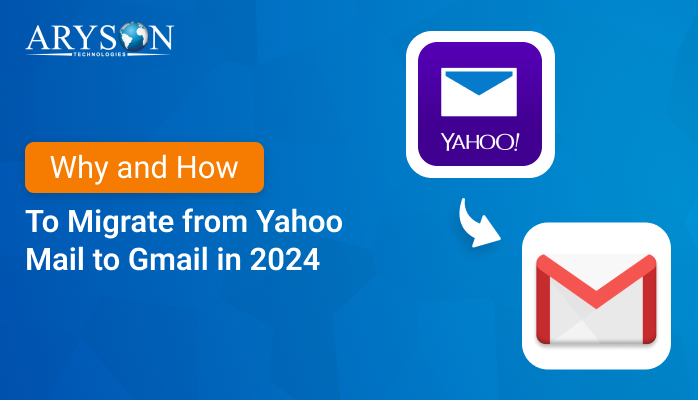-
Written By Eva Shirley
-
Approved By Mithilesh Tata
-
Publish on October 18th, 2024
-
Reading Time: 4 minutes
How to Export Contacts from iCloud to Gmail for Free
Summary: Users shifting from iCloud to Gmail might also want to export contacts from iCloud to Gmail. Exporting iCloud contacts to Gmail might be difficult for some users. So, we are here to help you out. In this blog, we will discuss various solutions to move contacts from iCloud to Gmail. We will be discussing both the manual method and a professional Email Backup Tool. Before we begin, let’s first go through the reasons for exporting iCloud contacts to Gmail.
Why Users Move iCloud Contacts to Gmail
Here are some of the reasons listed for why users wish to move contacts from iCloud to Gmail:
- Several users want to transfer their iCloud contacts to Gmail, as you can access your contacts easily with Gmail.
- Google Contacts offers more enhanced backup and security features than iCloud Contacts.
- Gmail also provides a more user-friendly and familiar user interface than iCloud Contacts.
- If you lose your crucial iCloud contacts, contacts stored in Gmail can be helpful.
- By transferring iCloud contacts to Gmail, you can attain various collaboration features.
Various Methods to Export Contacts From iCloud to Gmail
You can export your iCloud contacts to Gmail using DIY methods. iCloud contacts can also be transferred using an expert solution.
DIY Method to Transfer iCloud Contacts to Gmail
To send iCloud contacts to Gmail account, first, you need to export the vCard contacts from iCloud. Later, you are required to import iCloud contacts to Gmail.
Stage 1: Export the VCF Contacts from iCloud
- First of all, log in to your iCloud account.
- Next, choose the Contacts option.
- Afterward, pick a contact list under the iCloud contacts.
- Later, press Ctrl + A to select all contacts and then hit the Download button.
- Subsequently, pick the Export vCard option.
- Now, all the iCloud contacts will be exported in a VCF file.
- In the end, select the Download folder to export contacts in VCF format.
Stage 2: Export Contacts from iCloud to Gmail
- To initiate, sign in or create your new Gmail account.
- Now, hit the Settings icon and then click on the See all Settings option.
- Later, choose the Account and Import option.
- Further, click on the Import mail and contacts option.
- Afterward, sign in to your iCloud account using the credentials.
- Next, enter your iCloud IMAP setting and hit the Next button.
- After that, choose the Import Mail option.
- Ultimately, hit the Start import option to sync contacts from iCloud to Google.
Drawbacks of the Manual Method
Here are the shortcomings of using the manual method:
- There is a high possibility of data loss.
- The data might get corrupted during the process.
- It involves lengthy and time-consuming steps.
- Basic tech knowledge is compulsory to use this method.
- You can’t export the bulk of contacts.
Reliable Approach to Move iCloud Contacts to Gmail
Aryson Email Backup Software is a well-known tool to easily export contacts from iCloud to Gmail. It also transfers iCloud email to Gmail and multiple other email clients. This software also backs up various email clients to multiple file formats as well as email clients. It allows the users to preview the complete mailbox items even before the backup begins. This tool is used to maintain the original data hierarchy and keep the data intact during the migration. Furthermore, this tool supports all the old and latest versions of the Windows Operating System.
Easy Steps to Move Contacts From iCloud to Gmail
Let’s dive into the below steps to transfer iCloud contacts to Gmail:
- Firstly, install, run, and open the Email Backup Tool on your system.
- Later, click on the Single Mode option and choose iCloud.
- Now, enter the iCloud credentials and click on the Sign in option.
- Subsequently, hit the Next button and select Gmail as an email client.
- Next, enter the Gmail credentials and select the Sign in option.
- Further, you can also apply filters and then hit the Next option.
- At last, hit the Download option to transfer contacts from iCloud to Gmail.
Wrapping Up
In conclusion, this blog provides you with a step-by-step solution to export contacts from iCloud to Gmail. You can choose the manual method or an expert solution. Moreover, we have also figured out various reasons to transfer iCloud contacts.
Frequently Asked Questions
Q. Is it possible to transfer iCloud contacts to Gmail?
Ans- Yes, with the help of Email Backup Wizard, you can transfer iCloud mailbox items to Gmail.
Q. How do I move contacts from iCloud to Gmail directly?
Ans- To directly transfer the iCloud contacts to Gmail, follow the below steps:
1. Firstly, install, run, and open the Email Backup Tool on your system.
2. Later, click on the Single Mode option and choose iCloud.
3. Now, enter the iCloud credentials and click on the Sign in option.
4. Subsequently, hit the Next button and select Gmail as an email client.
5. Next, enter the Gmail credentials and select the Sign in option.
6. Further, you can also apply filters and then hit the Next option.
7. At last, hit the Download option.
Q. Can I preview my mailbox folder before the backup?
Ans- Yes, you can easily preview the mailbox folders even before the backup using the Email Backup Software.
About The Author:
Eva Shirley is a skilled technical content writer with expertise in creating engaging and informative content. With over 5 years of experience and a passion for writing, she has solved many users' queries by providing quality content.
Related Post