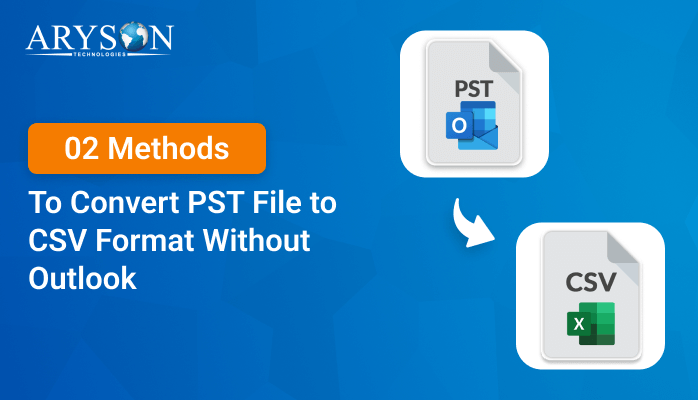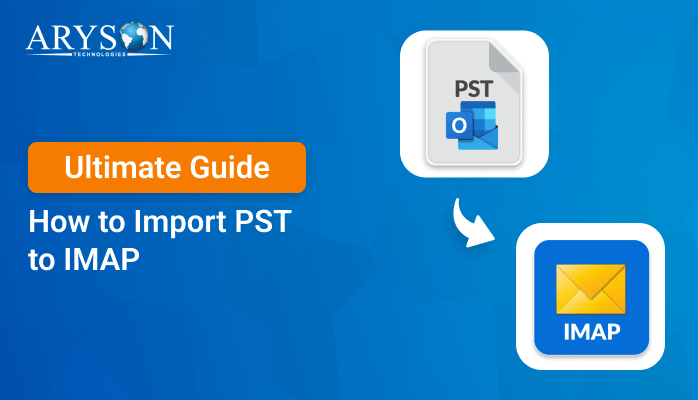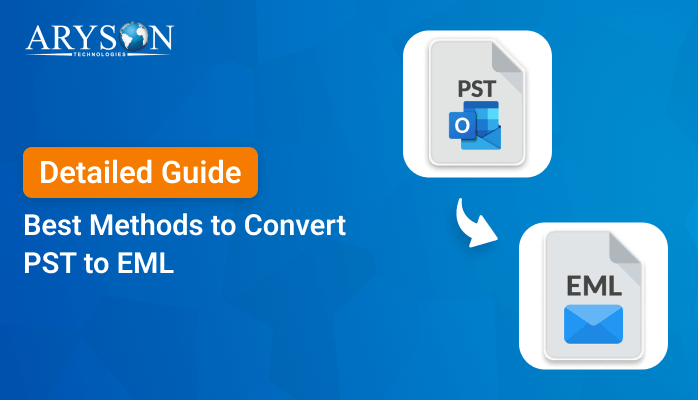-
Written By Eva Shirley
-
Approved By Mithilesh Tata
-
Updated on January 11th, 2025
-
Reading Time: 5 minutes
Free Ways to Convert PST to MSG With or Without Outlook
Summary: Outlook users often deal with PST files that store emails, contacts, calendars, and tasks within Outlook. In contrast, an MSG file is created when someone exports an individual message. Sometimes users want to extract and share their emails outside of Outlook. In this scenario, they need to convert PST to MSG file format. In this blog, we are here to assist you with various methods. Along with that, we will also discuss a reliable method i.e. PST Converter Tool to export PST files to MSG effortlessly.
Why it is Essential to Export PST to MSG File Format?
Several reasons make it crucial to convert PST file format to MSG. In this section, we will figure out some of the main reasons to convert PST files to MSG:
- By converting PST files to MSG, you can easily backup the desired emails, instead of backing up the entire PST file.
- If your Outlook PST file is corrupted, then converting it to MSG files might help in recovering your data.
- Some users also prefer MSG over PST, as MSG files are smaller and easier to store and manage.
- By exporting PST to MSG files, you can easily share desired items from various mailbox items.
- In addition, users can also manage their large Outlook PST files by converting their large PST files to MSG.
How to Convert PST to MSG Free?
In the next section, we are going to discuss some proven methods to convert PST to MSG files. First, we will go through the manual method, which is free to use, but involves several limitations. Next, we will go through the automated solution as well. However, a professional tool comes with various benefits, and even users with zero tech knowledge can easily use it. Just go through both of them one by one separately.
Method 1: Manual Method to Export PST Files to MSG
You can easily export PST to MSG file format manually if they have Outlook installed on their system. While converting PST to MSG, you have to go through various stages and also you need technical expertise.
Stage 1: Import PST Files to Microsoft Outlook
First, we will import PST files to MS Outlook and then we will convert them to MSG format using drag and drop.
- To begin, install, and open MS Outlook on your system.
- Further, go to the File tab, and hit the Open & Export option.
- Now, in the Open & Export wizard, click on the Import/Export option.
- After that, choose the Import from another program or file and tap Next.
- Later, click on Outlook Data File (.pst) and click on the Next button.
- Next, press the Browse button to choose a desired PST file and tap Next.
- Further, pick the current or the same folder to import the PST files.
- Lastly, click on the Finish button to begin the import process.
Stage 2: Convert PST to MSG File Format
Once you’ve imported your PST files to MS Outlook, then proceed to the below steps to convert PST to MSG.
- Open the Microsoft Outlook and go to the folder where PST files are located.
- Now, press the CTRL key to choose the desired emails.
- Afterward, create a new folder to save the MSG files.
- Subsequently, drag and drop all the selected emails to the newly created folder.
- Finally, all your emails will be saved as a separate MSG file.
Drawbacks of the Manual Method
Here are some most common issues faced while using the manual method:
- Bulk conversion of PST files is not possible.
- The manual method involves human risks.
- Your data might be at risk of losing.
- The process involves too many stages.
- Non-tech users might find this method complicated.
To resolve the above limitations, you can go with the professional tool. The tool allows the users to convert PST files to MSG in a hassle-free manner.
Method 2: A Dedicated Software to Convert PST to MSG File Format
The Aryson PST Converter Tool is one of the most prominent tool to convert PST files to MSG and various other file formats. It is efficient enough to export the complete mailbox items of Outlook PST files. This tool allows users to import PST to Gmail, Outlook, Thunderbird, and so on. It provides a user-friendly and simple graphical user interface. By using this software, users can preview the entire PST files, even before the conversion. Additionally, this tool offers wide compatibility with all the versions of Windows OS.
Easy Steps to Convert Outlook PST File to MSG File
Let’s dive into the steps of the tool to extract PST to MSG file format:
- Firstly, install, run, and open the PST Converter Tool on your system.
- Next, hit the Single File/Multiple Files option and click Next.
- Later, choose the Select Files option, pick PST files, and press Next.
- Further, pick the desired folder from the tree, and click on the Next button.
- Now, choose MSG as the desired file format and apply filters if you want.
- Finally, press the Convert button to start the conversion.
Conclusion
After going through the above blog, you can easily choose the most appropriate method to convert PST to MSG. We have explained both the manual and the professional method in detail. The manual method is free to use, however, it is only suitable for tech users as it involves lengthy and complicated steps. On the other hand, professional tool offers a self-explanatory and user-friendly interface, and thus both the tech and non-tech users can go for it.
Frequently Asked Questions
Q. How to easily convert PST file to MSG file format?
Ans: To convert PST to MSG file format easily, here are the proven steps:
1. First of all, install, run, and open the PST Converter Tool.
2. Now, click on the Single File/Multiple Files option and tap the Next button.
3. Next, pick the Select Files option, select desired PST files, and then hit Next.
4. Afterward, choose the desired folder from the tree and press the Next option.
5. Further, opt for MSG as the desired file format and finally hit the Convert button.
Q. Can I preview my PST files before the conversion begins?
Ans: Yes, using the PST Converter Tool, you can easily preview your Outlook PST files before the conversion process.
About The Author:
Eva Shirley is a skilled technical content writer with expertise in creating engaging and informative content. With over 5 years of experience and a passion for writing, she has solved many users' queries by providing quality content.
Related Post