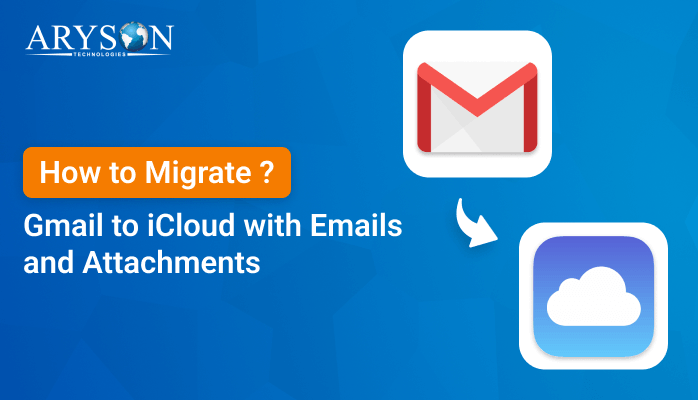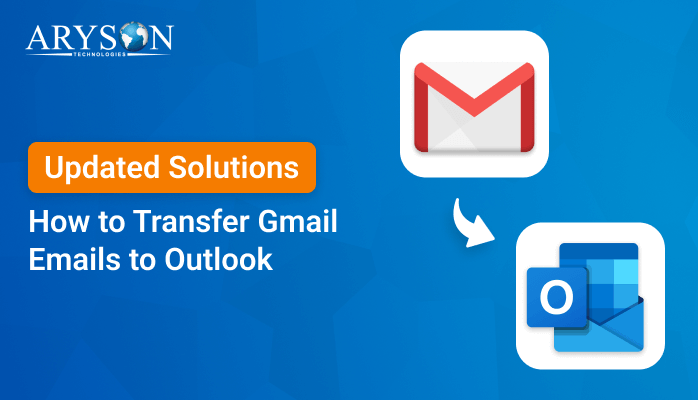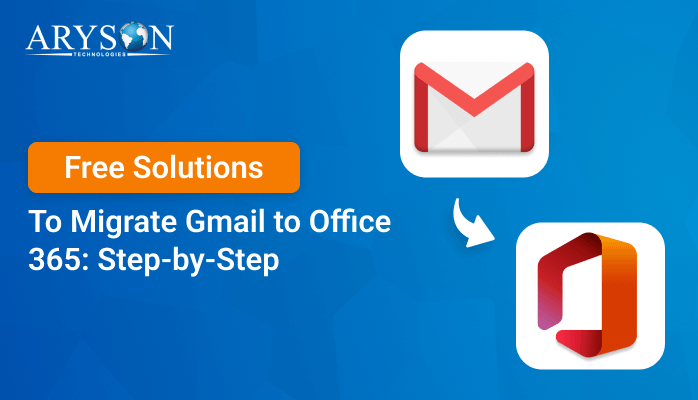-
Written By Eva Shirley
-
Approved By Mithilesh Tata
-
Publish on October 23rd, 2024
-
Reading Time: 3 minutes
Learn How to Export Gmail Emails to PDF Documents for Free
Summary: Nowadays, the demand for saving Gmail emails in PDF format is increasing. Users prefer to keep their important data in PDF format, as it has various benefits. Topmost, you can access your emails in offline mode. Therefore, we will describe a manual method to export Gmail emails to PDF. Besides this, we will also explore a professional Gmail Backup Tool to move your emails securely and professionally.
Why Users Convert Gmail Email to PDF?
Users may download Gmail emails to PDF for the following reasons:
- By exporting Gmail emails to PDF, you can have a backup of crucial emails in case of accidental deletion.
- You can keep your confidential emails more secure by password-protecting the PDF files.
- After exporting your emails to PDF, you can easily access the PDF files without an active internet connection.
- PDF files do not compromise the original formatting of the emails and keep the data intact.
- In addition, PDF files are compatible with all the different devices as well as platforms.
How to Save Gmail Emails as PDF?
In this section, we will analyze a DIY method and an expert solution to export emails from Gmail to PDF. Non-tech users may find the DIY method difficult. They can go for the expert solution.
Method 1: Use the Print Option to Export Gmail Emails to PDF
To manually download PDF from Gmail, follow the below-mentioned steps:
- Initially, sign in to your Gmail account with the required credentials.
- Now, choose a desired email you wish to download as a PDF.
- Next, open the desired email and hit the Print All option.
- Later, in the destination option, pick the Save as PDF option.
- Eventually, hit the Save button to save your emails as PDFs.
Drawbacks of Using the Manual Method
Let’s examine various drawbacks of using the manual method:
- This method might lead to human errors like accidental deletion.
- It is time-consuming, especially with multiple emails.
- It’s difficult to backup the bulk of emails at once.
- This method is more suitable for tech users.
- You might not preview your emails before backup.
If the above method doesn’t work for you and if you want to overcome the limitations, you can go with an alternative solution.
Export Gmail Emails to PDF With An Expert Solution
Aryson Gmail Backup Tool is one of the most advanced tools to convert Gmail messages to PDF, and multiple file formats. This software allows users to migrate Gmail to iCloud even without attachment files. Using this wizard, you can backup all the mailbox items of Gmail, like inbox, all mail, sent mail, spam folder, etc. It allows the users to preview all the mailbox folders before the backup process. Additionally, this software is Windows-compatible and offers compatibility with Windows 7, 8, 8.1, 10, and so on.
Easy Steps to Download Gmail Emails to PDF
- To begin, install, run, and open the Aryson Gmail Backup Tool.
- In the next step, the Gmail (Backup Mails Only) option.
- Later, enter the Gmail credentials and hit the Sign in button.
- Now, you can preview the emails and then click on Next.
- Further, click on the Save in file format option and pick PDF.
- Afterward, hit the Next button and click on the Download button.
Conclusion
As discussed above, exporting emails to PDF is crucial if you want to keep a backup of your emails. By following the methods discussed in this blog, you will be able to export Gmail emails to PDF. Whether you opt for a manual approach or a reliable one, both are going to help you. Moreover, we have also gone through all the reasons for exporting emails to PDF.
Frequently Asked Questions
Q. How to export Gmail to PDF with attachments?
Ans: Use the Aryson Gmail Backup Tool to save Gmail emails to PDF with or without attachments.
Q. Can I export multiple emails at once with the manual method?
Ans: No, you can’t export bulk emails to PDF by using the manual method. However, if you want to export bulk emails to PDF, you can use the professional tool.
Q. Is it possible to preview the mailbox folder before the backup process?
Ans: Yes, with the help of Aryson Gmail Backup Tool, you can conveniently preview the mailbox folders even before the backup.
About The Author:
Eva Shirley is a skilled technical content writer with expertise in creating engaging and informative content. With over 5 years of experience and a passion for writing, she has solved many users' queries by providing quality content.
Related Post