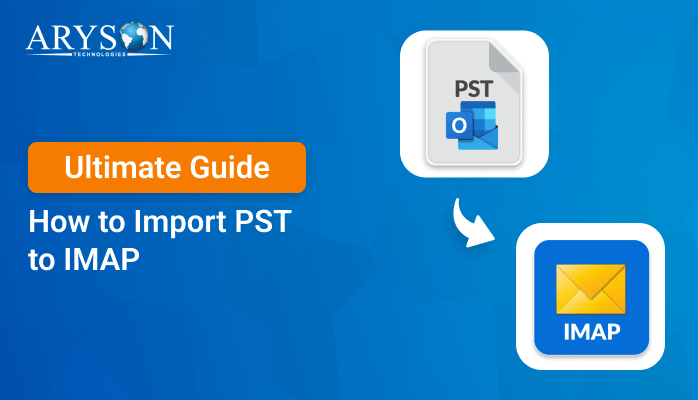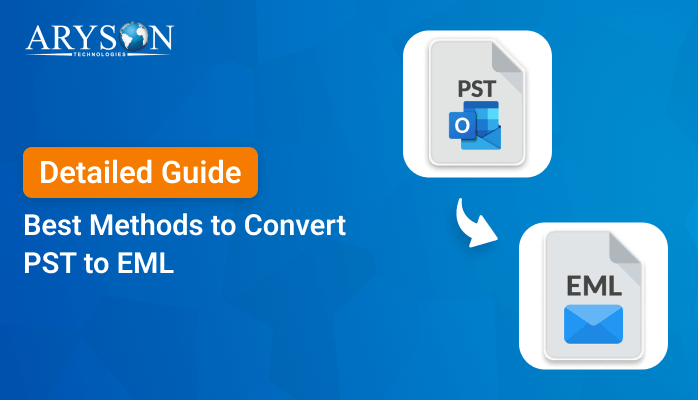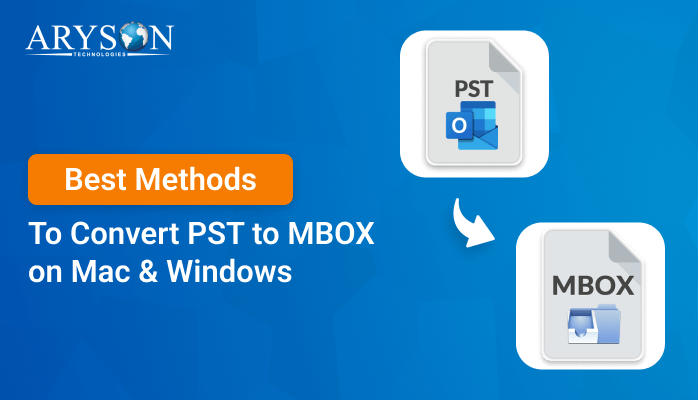-
Written By Eva Shirley
-
Approved By Mithilesh Tata
-
Publish on April 1st, 2025
-
Reading Time: 4 minutes
02 Methods to Convert PST File to CSV Format Without Outlook
Summary: PST is a proprietary file format used by MS Outlook to store emails, contacts, and events. However, many users need to extract data from PST files into a CSV format. This conversion helps analyze communication patterns, track project emails, or prepare reports. Moreover, it makes the data easier to manipulate, visualize, and share. In this blog, we will explore various manual methods to convert PST to CSV format. Additionally, we will discuss a specialized PST Converter tool that simplifies the process, making it quick and efficient.
Reasons to Export PST to CSV File Format
The following are some major reasons to save a PST file to CSV format:
- It is accessed easily in spreadsheet programs, so it’s easy to analyze email data.
- CSV files permit you to sort and organize email data according to certain criteria.
- It is convenient to migrate email data to other tools when it is converted from PST to CSV.
- CSV format allows it to be easy to develop elaborate reports based on your email data.
- Once it’s converted into CSV, Outlook no longer must be used in accessing or distributing email information.
- Conversion of bulk email can be performed into CSV, so it’s more efficient for voluminous amounts of data.
Conversion from a PST file into CSV optimizes usability, ease of accessibility, and ease in handling and email data analysis.
How to Convert PST to CSV Online Free?
There are several methods to convert PST files to CSV, which can be quite useful. Since PST is a widely used format for email storage, CSV serves as a compatible format for storing contacts. MS Outlook supports both PST and CSV, so conversion is possible either with or without Outlook. Below are some common ways that can help you:
- Free Method (Using Outlook)
- Professional Software (Without Outlook)
Let us begin with the manual procedure first.
Change Outlook PST File into CSV File Manually
Saving PST to CSV manually using a couple of steps to set up and configure the data to be analyzed without any complications. Below is an in-depth, step-by-step procedure for exporting PST to CSV using the available ways:
- Download and install the Microsoft Outlook software on your system.
- Afterward, log in with your proper account credentials.
- Thereafter, click on the File option located in the Info category.
- Then, go to the Import/Export option and click on Open & Export.
- In the Choose an action to perform section, you have to choose Export to a file.
- Here, you can view a pane that says, “Create a file of type:”
- Under this, click on the Comma-Separated Value option.
- Here, select the desired file or folder that you want to convert.
- Then, navigate to the location to save the output CSV file on your local drive.
- Finally, check that your data has been converted successfully.
Drawbacks of the Manual Method
The manual procedure to convert PST to CSV format can be helpful in some situations, but it has some disadvantages:
- This method is time-consuming, especially for large amounts of data.
- Exporting all data in CSV format manually can be cumbersome, as CSV files are mostly meant for tabular data.
- It can result in the loss of critical metadata.
- The manual process does not support batch processing.
- With this, more opportunities exist for data corruption or loss.
- Attachments to the PST file might not be retained during the manual conversion to CSV.
Although manual conversion of PST to CSV is feasible, it is an inefficient process. It may lead to loss of data, inconsistency, and loss of time. Expert software tools are usually suggested for performing the task because they can accomplish it automatically.
How to Convert PST File to CSV Without Outlook?
The PST Converter Tool is the most efficient solution for overcoming all kinds of conversion problems. This converter tool provides some exclusive features to simplify the process to convert PST to CSV. Also, it minimizes the chances of errors. It supports all versions of Outlook and lets you import PST to IMAP, G Suite, Gmail, and more. Unlike manual processes, it has no such limitation, hence, the entire process is easier and more convenient.
Simple Ways to Convert PST to CSV
- Download and install the PST Converter on your system.
- Click on the Select File or Select Folder option.
- Navigate to the default PST file that you wish to convert.
- Click on preview to view your data to prevent any data loss.
- Select files from the tree structure to convert.
- Next, select CSV as a resultant file format.
- Use the built-in feature to meet your needs.
- Choose a saving location on your system for the resulting file.
- To begin, click on Convert and save the PST file in CSV format.
- Also, you can download the report if you wish for further analysis.
Conclusion
In this blog, we have explained two quick methods to convert PST to CSV using manual and automated software. The default method can convert the tasks for the emails one by one. It also needs an excellent understanding of technical keywords. However, the software used here provides a more flexible and easy-to-use solution.
Particularly for users who need to filter, sort, or export emails regularly. You can choose the right approach according to your specific needs.
About The Author:
Eva Shirley is a skilled technical content writer with expertise in creating engaging and informative content. With over 5 years of experience and a passion for writing, she has solved many users' queries by providing quality content.
Related Post