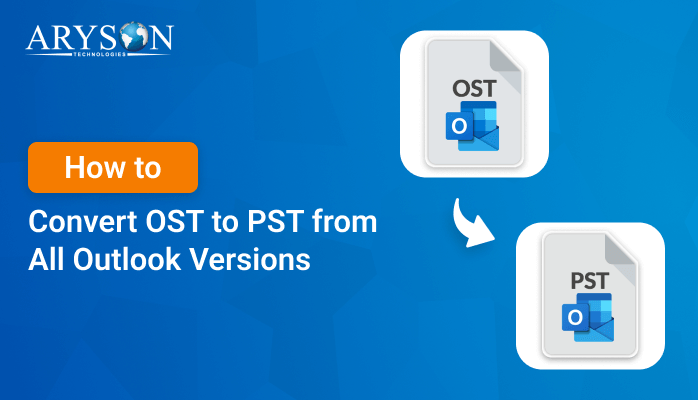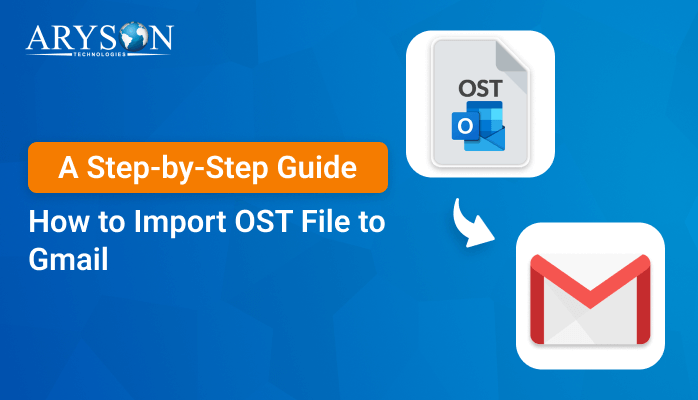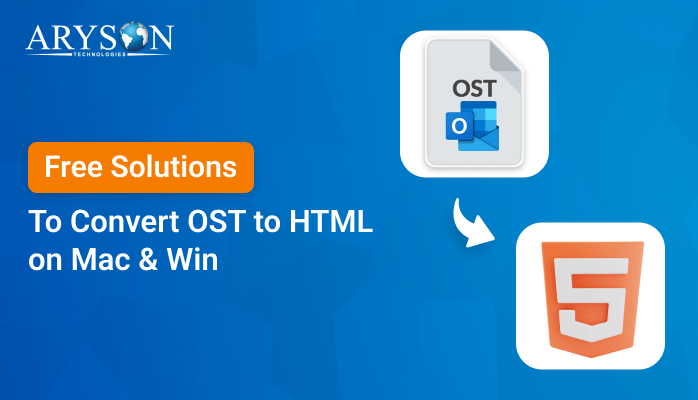-
Written By Eva Shirley
-
Approved By Mithilesh Tata
-
Publish on August 29th, 2024
-
Reading Time: 5 minutes
Top Free Methods to Convert OST to MBOX Format
Summary: Microsoft Outlook uses OST files to store a copy of your mailbox on your local computer. However, MBOX is a more versatile format used by several email clients like Mozilla Thunderbird, Apple Mail, and more. When it comes to managing email data, converting OST (Offline Storage Table) files to MBOX format is often necessary. This blog will guide you through some of the top free methods, including OST to PST Converter to convert OST to MBOX format.
Reasons to Turn OST Files into MBOX
There are several reasons why the user might want to convert OST files into MBOX format:
- If you are switching from Outlook to Thunderbird, Apple Mail, or Eudora, then OST to MBOX conversion makes your emails accessible in the new environment.
- You can use MBOX files across different operating systems (Windows, macOS, Linux), to keep your emails more portable and accessible on various platforms.
- MBOX files are a popular format for archiving emails because they are simpler and less dependent on specific software.
- Sometimes, OST files can become corrupt and difficult to open with Outlook. Then, converting these to MBOX can allow the recovery of emails that might otherwise be lost.
- MBOX files are easier to manipulate for selective data extraction. Thus, it is simple to retrieve specific emails or sets of emails without needing Outlook or other specialized tools.
- If you need to share a large number of emails with someone who doesn’t use Outlook, converting them to MBOX allows the ease of sharing.
How to Convert OST to MBOX
In the next section, we will describe the top two solutions to convert OST files to MBOX including manual and professional solutions. It depends on the user’s need and technical expertise while choosing the appropriate methods. Let’s accomplish them one by one individually:
Method 01: Manual Solution to Convert OST to MBOX Free
Microsoft Outlook does not provide a direct option to export emails in MBOX format. The manual method involves several steps to simplify the conversion process. First, you should export OST to PST using the Outlook application. Thereafter, we will use a free email client like Mozilla Thunderbird to perform OST to MBOX conversion:
Step 01: Convert the OST file into PST
- Firstly, launch Outlook on your computer.
- Then, tap on the File in the top-left corner.
- Select Open & Export and then click on Import/Export.
- Now, choose Export to a file and click Next.
- Next, select Outlook Data File (.pst) >> Next.
- Click Browse to choose the location >> Finish.
Step 02: Transform the PST file into an MBOX file.
- Subsequently, download and install Mozilla Thunderbird.
- Open Thunderbird and go to the Tools option >> Next.
- Now, Select the Import option >> Mail >> Next to proceed.
- To begin the import procedure, choose Outlook and press the Next button.
- After that, choose the folder that you want to convert as MBOX.
- Again in Thunderbird, launch the ImportExportTools NG tool.
- Next, navigate to Tools >> ImportExportTools NG >> Export all the Folders.
- After exporting the folders, choose a location to save the resultant MBOX file.
Why do users not prefer manual conversion?
Users often avoid manual conversion of OST files to MBOX for several reasons. Here are a few reasons why individuals avoid manually converting OST to MBOX:
- The manual process is technically challenging and requires a deep understanding of both file formats.
- There is a higher risk of data corruption or loss during manual conversion.
- Additionally, OST files do not natively convert to MBOX. Thus, you have to perform the multiple stages.
- Manual conversion often lacks advanced features like selective conversion of files.
- Along with that, it is compatible with all email clients or operating systems.
- Manually converting large OST files is very slow and generally does not support large OST files.
Because of these reasons, users often prefer using automated conversion tool. Which is designed to handle OST to MBOX conversion with greater ease, efficiency, and safety.
Method 02: Automated Solution to Convert multiple OST files to MBOX
The OST to PST Converter is the all-in-one solution to convert OST to MBOX. Besides MBOX, it supports conversion to other formats like PST, EML, MSG, EMLX, TXT, PNG, and more. Along with that, you can turn OST files into MBOX simultaneously. It allows users to select specific items or folders for conversion. Also, it provides a preview of mailbox items before conversion. Moreover, it comes with a filter, like the Date Range, Remove duplicate emails, and others. Additionally, it works with all versions of Outlook and supports OST files created by Exchange Server, Outlook, and IMAP. Now, navigate to the next section and learn the basic steps to accomplish the conversion process:
Simple Steps to Convert Multiple OST Files to MBOX
- Foremost, install and run the software on your existing application.
- Then, click on Select File or Select Folder to pick the desired OST file.
- In the next panel, you can preview the selected content of OST >> Next.
- After that, select the MBOX as the saving format from the given list.
- Now, provide the appropriate location of the resultant MBOX file.
- Also, individuals can go for the additional features of the software.
- At last, just tap on the Convert Button to start the OST to MBOX conversion.
The above-mentioned steps will help you to convert your OST to MBOX successfully. Apart from that, you can also use this software to Import OST into Outlook and any the other email client according to your requirement.
Conclusion
After reading the complete blog, you have the simple and verified solutions to convert OST to MBOX. The methods outlined above offer free and effective ways to make the conversion, each with its advantages and limitations. Depending on your technical expertise and the tools you have at your disposal, you can choose the method that best suits your needs. Remember, the manual method is too complex and time-consuming to perform the task. Thus, it’s better to proceed with the automated solution to avoid data loss.
About The Author:
Eva Shirley is a skilled technical content writer with expertise in creating engaging and informative content. With over 5 years of experience and a passion for writing, she has solved many users' queries by providing quality content.
Related Post